1.変更したいリストビューを選択
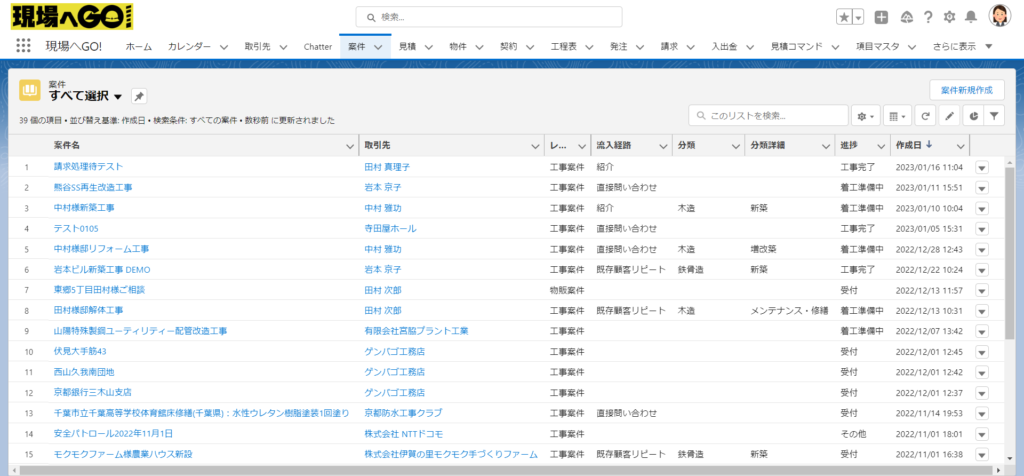
今回は案件オブジェクトの「すべて選択」リストビューの表示項目を変更します。
流入経路の右に[受付日]を追加します。
2.ギアマークを選択
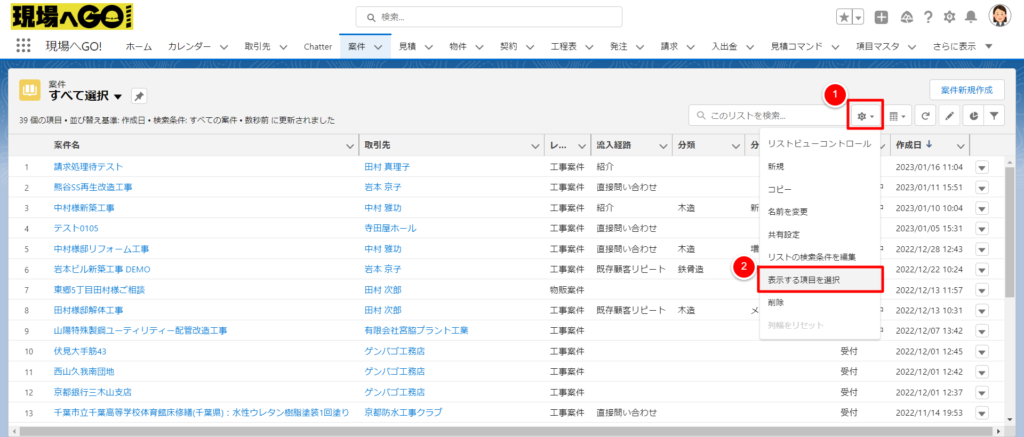
ギアマークをクリックして、表示する項目を選択をクリック。
3.表示する項目を選択するポップアップが表示
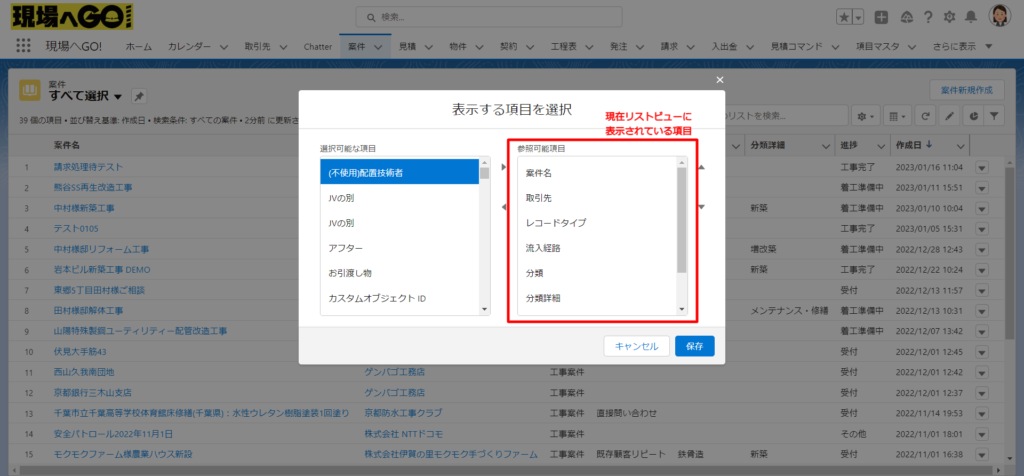
現在リストビューに表示されている項目が右側のボックスに表示されています。
4.表示したい項目を左側から追加する
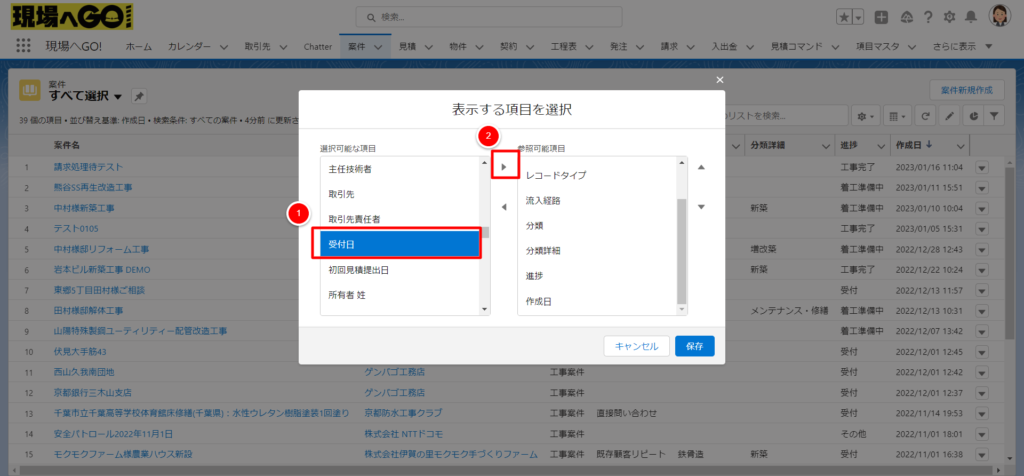
表示させたい項目を選択。選択すると青く網掛けがされます。
選択をして、中央の▶ボタンを押して、右側に移動をしたことを確認。
5. 並び順を変更
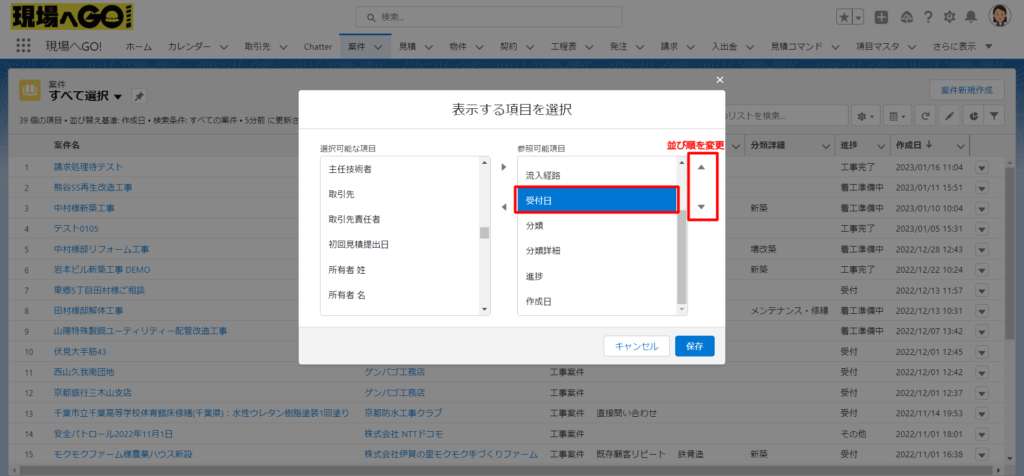
上下の三角で並び順を変更します。
6. 保存
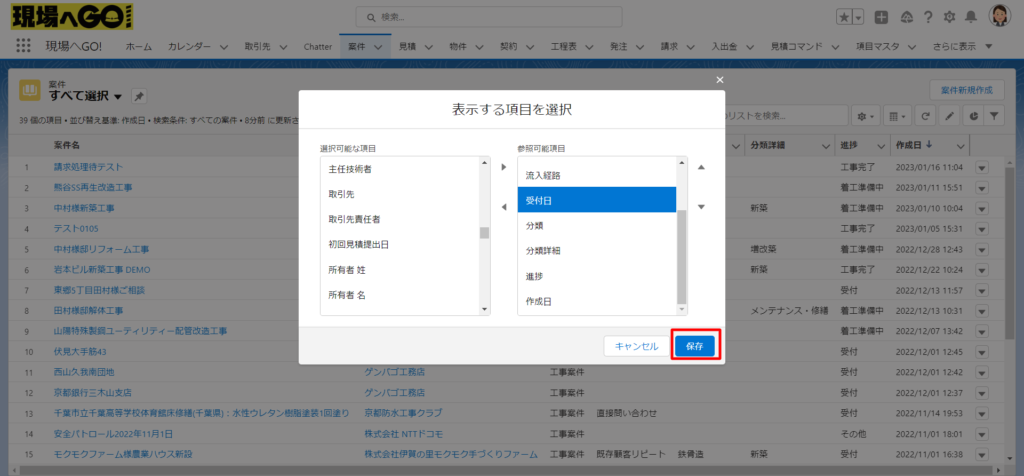
完了の際は画面下部の保存をクリック
7.表示されていることを確認
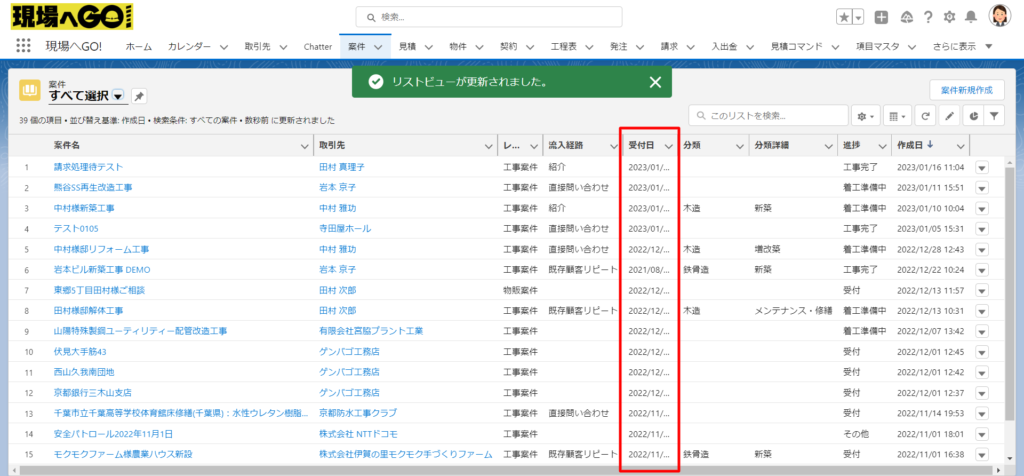
すべて選択のリストビューに先程選択した表示項目(今回は受付日)が追加されていることを確認できれば、完了です。
